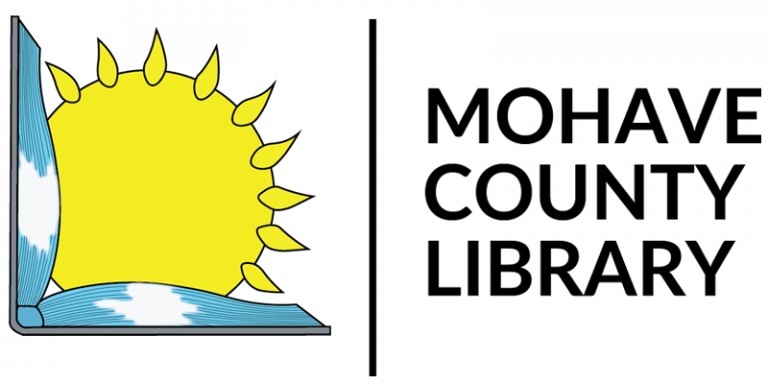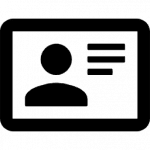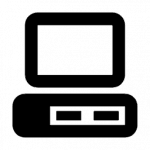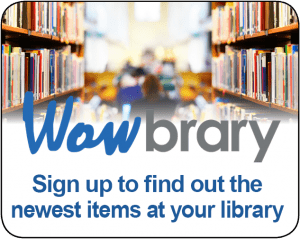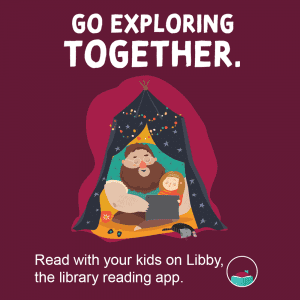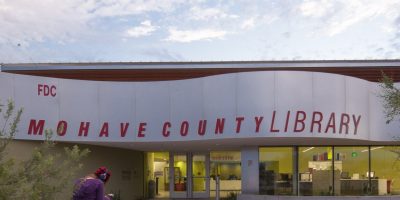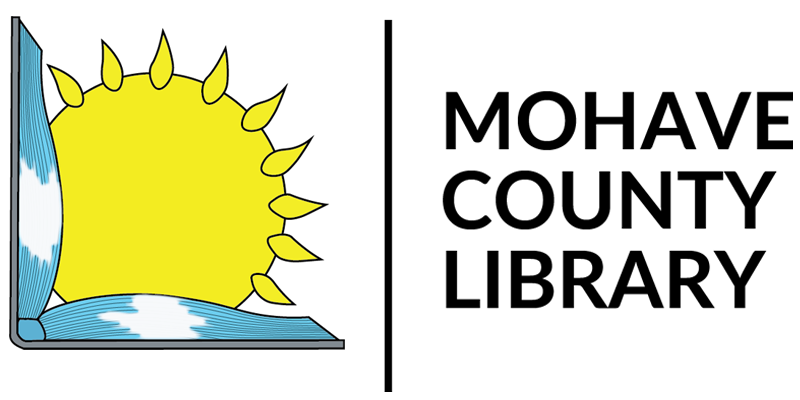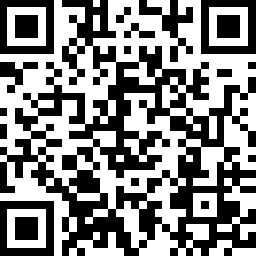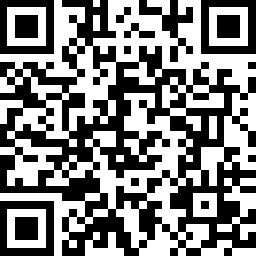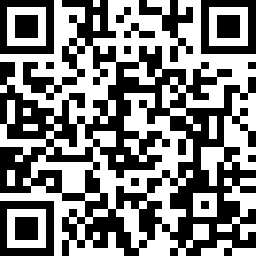In The Library
In The Library
Welcome to the “In the Library” section of our website, your comprehensive guide to the practicalities and services available within our library spaces.
During your visit, you have access to a variety of facilities and services:
- Computers and Devices: We provide access to computers for all library users, enabling you to browse the internet, use applications, or work on documents.
- WiFi Usage: Stay connected with our complimentary and reliable WiFi service, whether you’re studying, working, or simply browsing the internet.
- Print, Copy, Scan, Fax: We support all your document needs – from printing and copying to scanning and faxing.
- Mobile Printing: Need to print directly from your mobile device? No problem! We provide easy-to-follow instructions for mobile printing.
These resources are designed to enhance your experience in our library, making it as convenient and productive as possible. Make the most of your visit and tap into these fantastic facilities!
The Mohave County Library’s computers are available to all library patrons, providing an essential service for educational, recreational, research, and informational purposes.
To use a library computer, you must have one of the following:
A valid Library Card: Library cardholders in good standing are eligible to use the library computers.
A Guest Pass: For those without a library card, a guest pass can be obtained. This pass is valid for a single day and is available for customers aged 18 and over with valid ID. Minors can also obtain a guest pass if accompanied by a parent or guardian in good standing as defined by the Library Circulation Policy. Please note that guest passes are not available for patrons who would otherwise qualify for a library card, nor as a means to bypass having a card which is not in good standing.
Library computers are a shared resource and are available on a first-come, first-served basis. It’s important to note that due to high demand, usage may be time-limited to ensure fair access to all patrons.
Remember, all users of the library’s computers are expected to use them responsibly and respectfully, in line with the library’s Computer and Internet Access Policy. Violation of this policy may result in the suspension of computer access privileges.
For more details, please refer to our complete Computer and Internet Access Policy.
Our library computers come equipped with a range of software and applications to support your computing needs. Whether you’re working on a school project, preparing a professional presentation, or just browsing the web, we’ve got you covered.
Here is a list of software and applications currently available on our computers:
Web Browsers: To ensure you can access the internet in a manner that suits you, we offer several popular web browsers. These include:
- Google Chrome
- Microsoft Edge
- Mozilla Firefox
Microsoft Office Suite: Our computers are equipped with the Microsoft Office Suite, a comprehensive package of productivity tools that can be used for word processing, data management, presentations, and more. The suite includes:
- Microsoft Word: For creating and editing text documents.
- Microsoft Excel: For managing and analyzing data in spreadsheets.
- Microsoft PowerPoint: For designing and delivering presentations.
- Microsoft Access: For creating and managing databases.
- Microsoft Publisher: For creating professional layouts and marketing materials.
Cloud Storage: To facilitate easy saving and sharing of files.
PDF Management: Adobe Acrobat is available for viewing, creating, managing, and manipulating PDF (Portable Document Format) files.
Text Editing: Notepad++ is a text and source code editor that supports several programming languages, useful for coding or simple text editing needs.
For help using any of these applications, please ask a library staff member.
At the Mohave County Library, we strive to ensure equitable access to our computer resources. To manage demand and ensure that as many patrons as possible can use our computers, we operate a session-based system.
User Sessions:
When you log onto a library computer with your library card or guest pass, you will start a computer session. Initial sessions last for 55 minutes. These sessions are designed to provide ample time for most computer tasks, such as using the internet, checking email, or working on documents. If more time is needed, and the computers are not in high demand, your session can be extended.
Please note that sessions may be time-limited, especially during peak times, to ensure fair access for all library patrons.
Making a Reservation:
To ensure a computer is available when you need it, you can make a reservation. This is particularly recommended during busy periods, or if you plan to use the computer for an extended period.
To make a reservation:
- Visit our online reservation system here.
- Follow the on-screen prompts to choose a computer and a time slot.
Please note that reservations are held for a limited time. If you do not log in to the computer within this time, your reservation may be canceled to free up the computer for other users. For more information on making reservations, or extending your session, please ask a library staff member.
Remember, all use of library computers is subject to our Computer and Internet Access Policy. Thank you for your cooperation in ensuring fair and equitable access to our computer resources.
When using the Mohave County Library’s public computers, it’s important to remember to save your work often. However, our public computers are designed to protect user privacy and security, which means they do not retain personal data once the session ends. Here’s what you need to know:
On Computer Storage:
Due to privacy concerns and to ensure the integrity of our systems, all user data is deleted at the end of each session. This means you cannot save your work to the computer’s hard drive or desktop for retrieval in a later session.
Cloud Storage:
Another option is to save your work to a cloud-based service, such as Google Drive or Microsoft OneDrive. This requires a free account with the respective service.
Remember, it’s important to save your work often and ensure you have everything you need before ending your session. Library staff are available to assist with saving documents and using USB drives or cloud storage.
Using a USB Flash Drive:
We recommend bringing a USB flash drive to save your work. This allows you to start a project during one session and continue it during another, or to take your work with you when you leave the library.
- Insert your USB flash drive into one of the computer’s available USB ports.
- Save your work directly to the USB flash drive by selecting it as the save location within the program you are using.
- Before you end your session, don’t forget to safely eject your USB flash drive.
At Mohave County Library, we aim to provide computer and internet access that enhances the learning opportunities and enriches the lives of our community members. To ensure a safe and positive environment for all our patrons, we have established the following policy and guidelines for using library computers:
Access:
Mohave County Library computers are available for use by all library customers for educational, recreational, research, and information purposes. A valid Library Card or Guest Pass is required to use Library computers.
Customer Responsibilities:
All users of library computers are expected to act responsibly and respectfully. Inappropriate or illegal use of the Library’s computers and Internet networks is strictly prohibited. This includes:
- Harassing other users
- Destroying or damaging equipment, software, or data belonging to the Library or other users
- Disabling, altering or attempting to circumvent Library software and operating system settings
- Unauthorized copying of copyright-protected material
- Viewing or downloading obscene materials as defined by state and federal laws
Internet Filtering:
In accordance with State and Federal laws, the Library uses filtering technology on all public computers to block sexually explicit and/or obscene websites. However, filtering technology is not perfect and may occasionally block sites unintentionally or fail to block some sites.
Disclaimer:
Use of Mohave County Library computers, computer systems, computer programs, and access of the Internet on Library computers is strictly at the user’s own risk. The Library takes no responsibility, and does not accept liability, for any direct or consequential harm to computer users, personal computer equipment, or other property that may result from use of Library computers.
Please remember that these are only the key points of our policy. Click here to view the full Computer and Internet Access Policy. Your use of the library’s computers implies agreement with this policy.
We appreciate your cooperation in creating a safe and productive environment for everyone to enjoy the digital resources offered by the Mohave County Library.
While the Mohave County Library provides access to the internet via our computers, we also understand the importance of ensuring the safety and security of our users. As such, we encourage all patrons to be mindful of their online activities and follow these guidelines:
Personal Information: Avoid sharing personal information such as your full name, address, and social security number unless you’re using a secure, trusted website.
Phishing Scams: Be cautious about clicking on unsolicited emails or messages asking for personal information. These may be phishing scams designed to steal your personal data.
Secure Websites: When providing personal information or making transactions online, make sure the website is secure. Look for a URL that begins with “https://”.
Downloads: Be cautious when downloading files or software. Only download from websites you trust to avoid malware or viruses.
Public Computers: Remember, when using a public computer, always log out of any personal accounts when you’re done, and never allow browsers to save your login information.
Respect Others: Do not engage in activities that harass others or invade their privacy.
Remember, using the library’s computers implies agreement with our Computer and Internet Access Policy, which includes guidelines for internet safety.
The library staff is also available to help with any questions or concerns you may have regarding internet safety. Please don’t hesitate to ask.
We understand that technology can sometimes be challenging. While using our computers, you might experience some technical difficulties. Here are some common issues and potential solutions:
Cannot Open a Program: Some programs take a while to open. If it’s been a while and still not opening, try restarting the computer. If the problem persists, ask a staff member for assistance.
Document or Website Not Displaying Correctly: Ensure the software you’re using is up to date. If not, or if you’re unsure, please ask a staff member for assistance.
Printing Issues: Please ensure you’ve selected the correct printer and settings. If you’re having trouble, our staff members are available to assist.
Computer is Frozen or Unresponsive: Try restarting the computer. If the problem persists, please ask for help.
Can’t Log In: Make sure you’ve entered your library card number or guest pass information correctly. If you’re still unable to log in, please ask a staff member for help.
If you encounter a problem not covered here, please do not hesitate to ask a staff member for help. We’re here to assist you and ensure your experience using our computers is as smooth as possible.
In our mission to provide a comprehensive and conducive environment for learning, research, and personal growth, we offer free Wi-Fi access to our patrons. This service allows you to connect your devices to the internet while you enjoy the quiet, comfortable space of our library. Whether you’re diving into academic research, exploring your next reading adventure, or simply catching up on emails, our Wi-Fi is here to facilitate your journey.
Our library’s Wi-Fi is open to all visitors for use. Whether you’re a regular library patron, a guest, or a casual visitor, our Wi-Fi is freely accessible for educational, informational, or recreational purposes. There are no prerequisites like having a Library Card or a Guest Pass. Please ensure that your usage aligns with our guidelines to maintain a productive and respectful environment for everyone.
Note: The process may vary slightly depending on the device and its operating system.
For Windows Laptop:
- Click on the Wi-Fi icon located in the lower right corner of the taskbar.
- A list of available networks will appear. Find and click on the network named “Library_WiFi”.
- Click “Connect” to join the open network.
For MacBook (Apple Laptop):
- Click on the Wi-Fi icon located in the upper right corner of the screen.
- A drop-down menu will appear with a list of available networks. Click on the network named “Library_WiFi”.
- Click “Join” to connect to the open network.
For iPhone/iPad:
- Open the Settings app.
- Tap on “Wi-Fi.”
- Under “Choose a Network,” tap on the network named “Library_WiFi”.
- Tap “Join” to connect to the open network.
For Android Phone/Tablet:
- Open the Settings app.
- Tap on “Network & Internet” or “Connections” (depending on your device).
- Tap on “Wi-Fi.”
- Under “Available networks,” tap on the network named “Library_WiFi”.
- Tap “Connect” to join the open network.
After connecting to “Library_WiFi”, you will be automatically redirected to a Captive Portal page. You’ll need to accept the terms and conditions provided on this page to start using the internet.
In case you’re not automatically redirected, try opening your web browser and navigate to any website. This should trigger the Captive Portal page to load.
As always, if you encounter any difficulties, don’t hesitate to ask our library staff for assistance. They’re here to help!
Responsible Use: Please use our Wi-Fi responsibly. Activities that are illegal, violate the rights of others, or significantly impede other patrons’ use of the Wi-Fi are prohibited.
No Inappropriate Material: The viewing or downloading of obscene materials is not allowed.
Respect Copyrights: Please do not engage in unauthorized copying of copyright-protected material.
Internet Filtering: Our Wi-Fi uses filtering technology to block certain websites in accordance with laws. If you’re 18 or older and a site is blocked in error, you may request to have the filtering temporarily disabled.
Use at Your Own Risk: Our Wi-Fi network is not secured, so use is at your own risk.
Limited Technical Assistance: Please note that we do not guarantee a wireless connection or provide technical assistance with personal devices.
Violations of these guidelines may result in suspension of internet access privileges and/or reporting to legal authorities. These are just the key points—please review our full Computer and Internet Access Policy for more detailed information.
While we do our best to ensure a safe and secure Wi-Fi environment at the library, it’s also important for you to take steps to protect your own online safety. Here are some tips to help you stay safe while using our Wi-Fi:
Secure Your Device: Make sure your device is updated with the latest security patches and antivirus software. This can help protect against malware and other online threats.
Use Secure Websites: When entering sensitive information such as passwords or credit card numbers, make sure the website’s URL begins with “https://” which means the connection is secured.
Avoid Sharing Sensitive Information: Try to avoid conducting sensitive transactions, like online banking, over public Wi-Fi networks. If you must do so, consider using a Virtual Private Network (VPN) to add an extra layer of security.
Be Aware of Phishing Attempts: Be cautious of unsolicited emails asking for personal information or emails that direct you to suspicious websites.
Log Out: Always log out of websites when you’ve finished using them, especially sites that require a login.
Disable File Sharing: When connected to a public Wi-Fi network, disable file sharing on your device to protect your personal files from others on the network.
Use Firewall: Ensure your device’s firewall is active. It can provide an additional layer of security by blocking unauthorized access to your device.
Remember, the library’s Wi-Fi is an open network and information sent to and from your device could potentially be intercepted by others. Always be cautious when using public Wi-Fi networks and if you have any questions or concerns, don’t hesitate to ask our library staff for assistance.
While we strive to provide a stable and accessible Wi-Fi network for all our patrons, there are some technical limitations you should be aware of:
Unsecured Network: The library’s Wi-Fi network is not secured, meaning the information you send and receive may be visible to others. Always ensure you are using secure protocols for sensitive transactions.
Variable Connection Quality: The speed and reliability of the Wi-Fi connection may vary depending on the number of users, the type of activities they are engaging in, and the performance of your own device.
Limited Bandwidth: Our Wi-Fi network has a limited amount of bandwidth. During peak usage times, you may experience slower speeds or difficulty connecting.
No Technical Assistance: We do not provide technical assistance for personal devices. Our staff cannot help with device settings, network configurations, or troubleshooting device issues.
Limited Range: The Wi-Fi network is designed to cover the library premises. However, connection quality may vary within different areas of the building and the network may not be accessible from outside the library.
Device Compatibility: Our Wi-Fi network should be compatible with most devices and operating systems, but we cannot guarantee that all devices will be able to connect.
Captive Portal: Upon connecting, you will be redirected to a captive portal message that you must accept before you can access the internet.
Please keep these limitations in mind when using the library’s Wi-Fi. We appreciate your understanding and cooperation.
Here are some common issues you might encounter when trying to connect to the library’s Wi-Fi, along with suggestions for how to troubleshoot them:
Can’t Find the Network: Make sure your device’s Wi-Fi is turned on and you’re in range of the network. The network name (SSID) is “Library_WiFi”. If you still can’t find it, try restarting your device.
Can’t Connect to the Network: If you’re having trouble connecting, it could be due to a weak signal or network congestion. Try moving to a different area of the library, closer to a Wi-Fi access point. If the issue persists, try forgetting the network in your device’s Wi-Fi settings and then reconnect.
Connected but Can’t Access the Internet: If you’re connected to the Wi-Fi but can’t access the internet, make sure you’ve accepted the terms on the captive portal page that pops up when you first connect. If you don’t see the captive portal, try opening a web browser and navigating to a new web page.
Slow Internet Speed: If the internet seems slow, it might be due to high network usage. Try disconnecting and reconnecting, or wait until a less busy time to use the Wi-Fi.
Dropped Connection: If your device keeps disconnecting from the Wi-Fi, it could be a signal strength issue. Try moving closer to a Wi-Fi access point. If the problem persists, try restarting your device or check to see if it’s happening on other networks as well to rule out a device issue.
Please note that library staff cannot provide extensive technical assistance for personal devices.
At our Mohave County Library, we’re committed to making our Wi-Fi service as accessible as possible for all of our patrons. Here’s how we’re making that commitment a reality:
Wi-Fi Access for All: Our Wi-Fi network, “Library_WiFi”, is free and available to everyone, regardless of whether they hold a library card.
Captive Portal Accessibility: Our captive portal, which appears when you first connect to the Wi-Fi network, is designed to be easy to understand and navigate. It includes clear language and a straightforward design to make it as accessible as possible.
Staff Assistance: If you have any difficulties connecting to the Wi-Fi or understanding the captive portal, our staff members are trained to assist. They can guide you through the connection process and answer any questions you may have.
Feedback and Suggestions: We constantly strive to improve the accessibility of our services, including our Wi-Fi. If you have any suggestions for how we could make our Wi-Fi service more accessible, or if you encounter any issues, we encourage you to share your feedback with us.
For further information about our commitment to accessibility, please feel free to contact us or ask a library staff member.
Welcome to our Print, Copy, Scan, and Fax Services page. Here, we provide comprehensive information about our array of document services. With affordable printing and copying, free scanning, and complimentary faxing, we aim to cater to all your documentation needs.
Explore each section to understand the procedures, policies, and costs associated with these services. Our staff members are always available to assist you with any questions or concerns. At Mohave County Library, we strive to equip you with the tools you need to succeed.
How to Print
Printing from Personal Devices: If you wish to print from your personal device, please refer to our ‘Mobile Printing’ section for detailed instructions.
From Library Computers
- From a public computer, open the document you wish to print.
- Click on the print icon or go to
FILE, thenPRINTin the menu. - A print screen will appear where you can choose to print “All” pages, a “Selection”, or specify particular pages to print. Click on “PRINT”.
- You’ll be asked to enter a “User ID”. This can be any identifier you choose, such as a name or number.
- A screen will appear displaying the cost per page, the number of pages you’ll be printing, and the total cost of the print job.
Retrieving Your Prints
- Go to the Self-Serve Print Station and choose “Release a Print Job”.
- You’ll be prompted to enter your “User ID”. Use the same ID you entered on the computer.
- Your print job list will open. Select your print job by clicking on the correct document to print.
- If you have more than one job to print, click on “Multiple Jobs” then click once on all jobs you want printed. At the bottom of the screen, the total cost will be shown.
- Deposit the required coins or bills and click on “PRINT”, then “Pay From Vending Device”. Your documents will print.
NOTE: Print jobs not retrieved within two hours will be automatically deleted.
Please refer to our full Computer and Internet Access Policy for more details on printing.
Cost of Printing
Printing at the library is not only affordable but also convenient, offering you multiple methods to get your documents printed exactly how you need them.
Options and Costs:
- Black and white printing: $0.15 per page, per side
Payment Options:
- Cash/Coin: For the most efficient experience, we recommend using cash or coins. Our vending system happily accepts dollar bills and coins larger than a penny.
- Bill Exchange: If you have larger denominations, we can assist you with change at the circulation desk.
- Card Payments: You can also opt to pay using your debit or credit card. Please note, there is a $1.50 minimum charge for card payments.
Limitations:
- Printing Options: Our mobile printing methods currently offer full-document printing. If you need specific pages, our public computers are available for more customized printing needs.
For a complete understanding of the library’s policies, please refer to the full Computer and Internet Access Policy.
Available Equipment
Our library offers patrons access to self-serve copying and scanning devices located in designated areas.
Costs
Copying: Our library charges $0.15 per page per side for black and white copies.
Scanning: Scanning services are provided free of charge. Please note that a flash drive is required for scanning.
Policy
When using the copying and scanning services, patrons are expected to abide by the Mohave County Library’s Computer and Internet Access Policy. Please refer to this policy for a full understanding of acceptable uses and behaviors.
Troubleshooting
If you encounter any issues while using the copier or scanner, please alert a library staff member. They are available to provide basic troubleshooting and assistance.
Note: The library’s copiers and scanners are available on a first-come, first-serve basis. Please be mindful and considerate of others who may also need to use these services.
Available Equipment
We provide self-serve fax machines for use by patrons. These devices are situated in designated areas within the library.
How to Use
- Place your documents in the document feeder.
- Use the keypad to enter the fax number you are sending to.
- Press the ‘Start’ or ‘Send’ button to begin the fax process.
Costs
The library is pleased to provide fax services free of charge to all patrons.
Policy
When using the fax services, patrons are expected to abide by the Mohave County Library’s Computer and Internet Access Policy. Please refer to this policy for a full understanding of acceptable uses and behaviors.
Troubleshooting
If you encounter any problems while using the fax machine, please alert library staff. They are available to provide basic troubleshooting and assistance.
Note: The library’s fax machines are available on a first-come, first-serve basis. Please be mindful and considerate of others who may also need to use these services.
Welcome to our library’s mobile printing services! We offer affordable black and white printing at $0.15 per single-sided page. Color printing is not available.
Payment Options: For the quickest pick-up, consider using cash or coins as we have a vending system that accepts dollar bills and coins larger than a penny. Larger bills can be exchanged at the circulation desk. Card payments are also welcome with a $1.50 minimum charge.
Printing Limitations: Our mobile printing services currently offer full-document printing. For customized page selections, you can use our public computers.
Experience our convenient mobile printing with three ways to print: from a webpage, via an email address, and through a mobile app. Follow the instructions below to get started. Print jobs can be sent from anywhere and will be available for pick-up at the library for 24 hours.
🌟 Print From The Internet (Recommended Method) 🌟
- In your web browser visit
- Kingman – https://print.princh.com/?pid=107419
- Bullhead City – https://print.princh.com/?pid=107418
- Lake Havasu City – https://print.princh.com/?pid=107420
- Select the printer, upload your file, and enter your email address.
- Once your documents are ready, go to the print release station and enter your email address to release your print job.
Print From The Internet:
- Click on your branch’s mobile printing site:
2. Select the printer, upload your document, and enter your email address. Click ‘Ok’ and your document will be processed for printing.
3. Once submitted, go to the print release station and enter your email address to release your print job.
Print From Your Email:
- Forward or send an email to:
- Kingman – mcld_kingman-bw@ewprints.com
- Bullhead City – mcld_bullhead-bw@ewprints.com
- Lake Havasu City –mcld_lakehavasu-bw@ewprints.com
Note: The email body and any attachments will be submitted to print as separate print jobs.
2. Once submitted, go to the print release station and enter your email to release your print job. Note: It may take up to an hour for print jobs to be released.
Print From Your Email:
1. Forward or send an email to:
- Kingman – mcld_kingman-bw@ewprints.com
- Bullhead City – mcld_bullhead-bw@ewprints.com
- Lake Havasu City – mcld_lakehavasu-bw@ewprints.com
Note: The email body and any attachments will be submitted to print as separate print jobs.
2. Once submitted, go to the print release station and enter your email to release your print job. Note: It may take up to an hour for print jobs to be released.
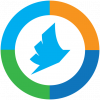
Print From The Mobile App:
1. Download the ‘PrinterOn’ app in the App Store or Play store.
2. Open the app, and select your document. Then at the bottom right of the screen select the QR icon. Give the app permission then click and scan one of the QR code below:
3. Select the check mark at the top right then select ‘Print’.
4. Once submitted, go to the print release station and enter your email to release your print.
Discover Exciting Activities: Stay Updated with Current Events at Lake Havasu City Branch
Explore Engaging Happenings: Get the Scoop on Current Events at Kingman Library Branch
Dive into Enriching Festivities: Discover the Latest and Exciting Happenings at Bullhead City Branch
Can't find what you're looking for?
The Library Support Team is here to help.